You can create a polygon with equal-length sides defined by the length of one of the polygon edges. First specify the number of sides, then the edge start point, and then the edge end point, which determines both the size and orientation of the polygon.
To draw a polygon by specifying the length of an edge
1 Do one of the following to choose Polygon Edge ( ):
):
• On the ribbon, choose Home > Polygon Edge or choose Draw > Polygon Edge.
• On the menu, choose Draw > Polygon > Polygon Edge.
• On the Draw toolbar, click the Polygon Edge tool.
• Type polygon and then press Enter.
2 Type 5 to specify three sides for the polygon.
3 Specify the first point of an edge on the polygon.
4 Specify the second point of the edge on the polygon.
|
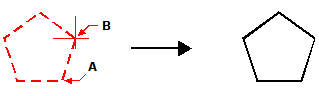
|
|
|
|
Start point of side (A) and end point of side (B) and resulting polygon.
|
You can edit each side of a polygon individually using the Edit Polyline tool ( ) on the Modify toolbar. You can convert the sides into individual line entities using the Explode tool (
) on the Modify toolbar. You can convert the sides into individual line entities using the Explode tool ( ) on the Modify toolbar. You can control whether wide polygon lines are shown filled or as outlines using the Fill tool (
) on the Modify toolbar. You can control whether wide polygon lines are shown filled or as outlines using the Fill tool ( ) on the Settings toolbar.
) on the Settings toolbar.
 ):
):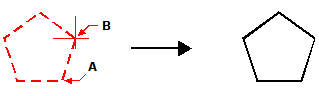
 ) on the Modify toolbar. You can convert the sides into individual line entities using the Explode tool (
) on the Modify toolbar. You can convert the sides into individual line entities using the Explode tool ( ) on the Modify toolbar. You can control whether wide polygon lines are shown filled or as outlines using the Fill tool (
) on the Modify toolbar. You can control whether wide polygon lines are shown filled or as outlines using the Fill tool ( ) on the Settings toolbar.
) on the Settings toolbar. 