Drawing a revision cloud is easy: simply select a start point and move the mouse.
To draw a revision cloud
1 Do one of the following to choose Revision Cloud ( ):
):
• On the ribbon, choose Home > Revision Cloud (in Annotation) or Annotate > Revision Cloud (in Markup).
• On the menu, choose Draw > Revision Cloud.
• On the Draw toolbar, click the Revision Cloud tool.
• Type revcloud and then press Enter.
2 Specify the start point.
3 Move the mouse, encircling the desired area.
When you return to the starting point, the revision cloud command finishes automatically.
|
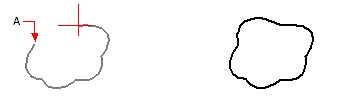
|
|
Select start point (A), then move the mouse around the desired area and back towards the start point (A).
|
|
Resulting revision cloud.
|
Edit revision clouds just as you would a polyline.
Select the revision cloud and move its vertices or use the Edit Polyline tool ( ) on the Modify toolbar.
) on the Modify toolbar.
 ):
):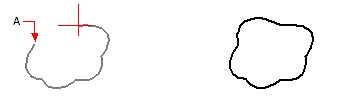
 ) on the Modify toolbar.
) on the Modify toolbar. 