To draw a rectangular plane
1 Do one of the following to choose Plane ( ):
):
• On the ribbon, choose Draw > Plane.
• On the menu, choose Draw > Plane.
• On the Draw toolbar, click the Plane tool.
• Type plane and then press Enter.
2 Choose Rectangle.
3 Specify the first point.
4 Specify the opposite corner.
5 Specify the rotation angle.
6 To complete the command, specify the opposite corner to draw another rectangle, or press Enter.
|
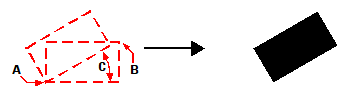
|
|
Opposite corners (A and B) and rotation angle (C) and resulting plane.
|
You can control whether planes are shown filled or as outlines using the Fill tool ( ) on the Settings toolbar. You can convert planes into individual line entities corresponding to the outline of the plane using the Explode tool (
) on the Settings toolbar. You can convert planes into individual line entities corresponding to the outline of the plane using the Explode tool ( ) on the Modify toolbar.
) on the Modify toolbar.
 ):
):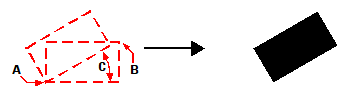
 ) on the Settings toolbar. You can convert planes into individual line entities corresponding to the outline of the plane using the Explode tool (
) on the Settings toolbar. You can convert planes into individual line entities corresponding to the outline of the plane using the Explode tool ( ) on the Modify toolbar.
) on the Modify toolbar. 