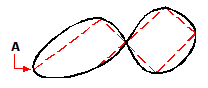You can draw a closed spline, which is a spline for which the start point and endpoint are the same. Because the spline is closed, you specify only one tangent.
To draw a closed spline
1 Do one of the following to choose Spline ( ):
):
• On the ribbon, choose Draw > Spline.
• On the menu, choose Draw > Spline.
• On the Draw toolbar, click the Spline tool.
• Type spline and then press Enter.
2 Specify the first point of the spline.
3 Specify the second point of the spline.
4 Specify as many more points as you want.
5 When you have finished, in the prompt box, choose Close.
6 To complete the command, specify the tangent point.
|
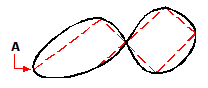
|
|
The start point and endpoint (A) of a closed spline.
|
 ):
):