Wipeout: WIPEOUT |
|
|
( Toolbar: Draw > Wipeout Ribbon: Home > Wipeout (in Annotation); Annotate > Wipeout (in Markup) Menu: Draw > Wipeout Keyboard: _WIPEOUT Creates wipeout entities and turns their frames on or off. Wipeouts display with the current background color, so the details behind the wipeout do not display or print. Wipeouts are created using existing polygons, closed zero-width polylines made up of only line segments, or new polylines that you draw while using the Wipeout command. If your version of CADdirect does not include raster image capability (that is, does not include an Image menu), wipeout entities display, but the details behind the wipeouts also display. Specify first point or [Frames/Polyline] <Polyline>: To draw a wipeout, start choosing points. To turn wipeout frames on or off, choose Frames. To create a wipeout from an existing polyline or polygon, choose Polyline. To draw a wipeoutSpecify the start point, specify the endpoint of each segment, then after specifying the last endpoint, choose Done or press Enter. To create a wipeout using an existing polygon or polylineChoose Polyline. Select a closed polyline: Select the closed polyline to use for the wipeout. Erase polyline [Yes/No] <No>: Choose Yes to both create the wipeout and delete the polyline used to create the wipeout. Choose No to both create the wipeout and keep the polyline used to create the wipeout. To turn wipeout frames on or offChoose Frames. Enter mode [ON/OFF] <ON>: Choose ON to view wipeout frames or choose OFF to hide wipeout frames. How do I...
|
|
© Copyright 2022. BackToCAD Technologies LLC. All rights reserved. Kazmierczak® is a registered trademark of Kazmierczak Software GmbH. Print2CAD, CADdirect, CAD.direct, CAD Direct, CAD.bot, CAD Bot, are Trademarks of BackToCAD Technologies LLC. DWG is the name of Autodesk’s proprietary file format and technology used in AutoCAD® software and related products. Autodesk, the Autodesk logo, AutoCAD, DWG are registered trademarks or trademarks of Autodesk, Inc. All other brand names, product names, or trademarks belong to their respective holders. This website is independent of Autodesk, Inc., and is not authorized by, endorsed by, sponsored by, affiliated with, or otherwise approved by Autodesk, Inc. The material and software have been placed on this Internet site under the authority of the copyright owner for the sole purpose of viewing of the materials by users of this site. Users, press or journalists are not authorized to reproduce any of the materials in any form or by any means, electronic or mechanical, including data storage and retrieval systems, recording, printing or photocopying.
|
 )
)