Viewports: VIEWPORTS |
|
|
( Toolbar: Viewport > Viewports Ribbon: View > Viewports (in Model Viewports) Menu: View > Viewports Keyboard: _VIEWPORTS Alias: VW, VPORT, VPORTS Experience Level: Intermediate Divides the drawing display on the Model tab into multiple views, called viewports, each of which can contain a different view of the current drawing. The Model tab must be active before you can use this command. To change the visibility of layers in viewports on the Model tab, use the Viewport Layer Control (VPLAYER) command. 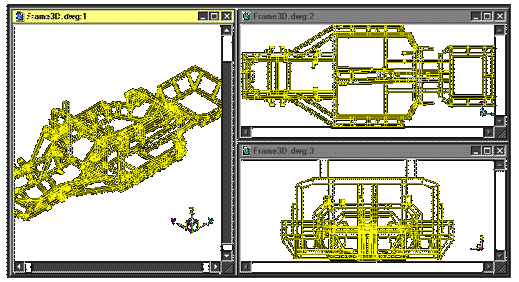
An example of 3 viewports on the Model tab. Create viewports: ? to list ◆ Save ◆ Restore ◆ Delete ◆ SIngle ◆ 2 ◆ 3 ◆ 4: To save the current viewports, choose Save. To recall a saved viewport, choose Restore. To delete a viewport configuration, choose Delete. To return the drawing to one viewport, choose SIngle. To create two, three, or four viewports, choose 2, 3, or 4. To save the current viewports on the Model tabChoose Save. Viewport configuration name to save: Enter a name for the saved viewports. To recall a viewport on the Model tabChoose Restore. Viewport configuration name to restore: Enter the name of the viewport you want to recall. To delete a viewport configuration on the Model tabChoose Delete. Viewport configuration name to delete: Enter the name of the viewport you want to delete. To return the drawing to one viewport on the Model tabChoose SIngle. The drawing is displayed in one viewport. To create two viewports on the Model tabChoose 2. Two viewports: Horizontal/<Vertical>: To create two viewports arranged one under the other, choose Horizontal. To create two viewports arranged side by side, choose Vertical. To create three viewports on the Model tabChoose 3. Three viewports: Horizontal/Vertical/Above/Below/Left/<Right>: To create three viewports of equal size arranged horizontally or vertically, choose Horizontal or Vertical. To create one larger and two smaller viewports, choose Above, Below, Left or Right depending on where you want the larger viewport to be placed. To create four viewports on the Model tabChoose 4. Four viewports: Right/Left/<Equal>: To create four viewports of equal size, press Enter. To create one larger viewport on the right and three smaller viewports of equal size arranged horizontally on the left, choose Right. To create one larger viewport on the left and three smaller viewports of equal size arranged vertically on the right, choose Left. Tell me about...How do I... |

|
© Copyright 2022. BackToCAD Technologies LLC. All rights reserved. Kazmierczak® is a registered trademark of Kazmierczak Software GmbH. Print2CAD, CADdirect, CAD.direct, CAD Direct, CAD.bot, CAD Bot, are Trademarks of BackToCAD Technologies LLC. DWG is the name of Autodesk’s proprietary file format and technology used in AutoCAD® software and related products. Autodesk, the Autodesk logo, AutoCAD, DWG are registered trademarks or trademarks of Autodesk, Inc. All other brand names, product names, or trademarks belong to their respective holders. This website is independent of Autodesk, Inc., and is not authorized by, endorsed by, sponsored by, affiliated with, or otherwise approved by Autodesk, Inc. The material and software have been placed on this Internet site under the authority of the copyright owner for the sole purpose of viewing of the materials by users of this site. Users, press or journalists are not authorized to reproduce any of the materials in any form or by any means, electronic or mechanical, including data storage and retrieval systems, recording, printing or photocopying.
|
 )
)