UCS: UCS |
|
|
( Toolbar: UCS; Construction Lines > Rotate UCS Z and Rotate UCS World Ribbon: View > User Coordinate Systems (in UCS); Draw > Construction Lines > UCS Z and UCS World Menu: Draw > Construction Lines > Rotate UCS Z and Rotate UCS World Keyboard: _UCS Defines or modifies the current user coordinate system. You can use the UCS to create a system for entering coordinates and planes and for viewing drawings. This command defines the UCS in three-dimensional space. 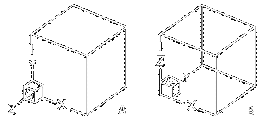
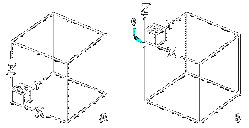
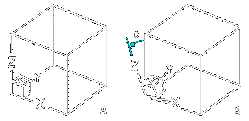
TIP To use the Explorer to define the UCS, type EXPUCS . ? ◆ 3point ◆ Delete ◆ Entity ◆ Origin ◆ Previous ◆ Restore ◆ Save ◆ View ◆ X◆Y◆Z ◆ ZAxis ◆ <World>: To retain the current setting, press Enter. To list all defined UCS definitions, choose ?. To define a new UCS origin and the direction of its x- and y-axes, choose 3point. To delete a saved coordinate system, choose Delete. To define a new UCS origin based on a selected entity, choose Entity. To define a new UCS origin by specifying a new point, choose Origin. To revert to the previous UCS definition, choose Previous. To restore a saved UCS, choose Restore. To save the current setting, choose Save. To define a new UCS with the x,y plane parallel to your screen, choose View. To rotate the current UCS around a specified axis, choose X, Y, or Z. To define a UCS with a particular positive z-axis, choose ZAxis. To define a new UCS origin and the direction of its x- and y-axesChoose 3point. New origin <0.0000, 0.0000, 0.0000>: To accept the current setting, press Enter. To change the UCS origin, enter new values for the x,y,z coordinates or specify a point. Point on positive X axis <1.0000,0.0000,0.0000>: To accept the current setting, press Enter. To change the positive x-axis, enter new values for the x,y,z coordinates or specify a point. Point in X-Y plane with positive Y value <0.0000,1.0000,0.0000>: To accept the current setting, press Enter. To change the positive y-axis, enter new values for the x,y,z coordinates or specify a point. You can locate this point anywhere on the positive y of the new UCS xy plane. To delete a UCS definitionChoose Delete. UCS name(s) to delete, or ? for list: Enter the names of the UCS definitions you want to delete. To view a list of all UCS definitions, choose ?. To define a new UCS by selecting an entityYou can define a new UCS by selecting an arc, circle, dimension, line, point, two-dimensional polyline, plane, or three-dimensional face entity. You can also use the insertion point of a text entity, block, external reference, or attribute definition. Choose Entity. Select entity for UCS definition: Select the entity you want to use to define the new UCS. To specify a new UCS originChoose Origin. Origin point <0.0000, 0.0000, 0.0000>: To accept the current setting, press Enter, or enter new values. The direction of the x-, y-, and z-axes are unchanged. To load a saved UCS definitionChoose Restore. UCS name to restore: Enter the name of the UCS definition you want to restore. The viewing direction in effect when the UCS was saved is not restored; the restored entities take on the current UCS. To save a UCS definitionChoose Save. Enter name for saving UCS, or ? for list: Enter a name for the saved UCS definition. To view a list of all saved UCS definitions, choose ?. To rotate the current UCS around a specified axisChoose X, Y, or Z. Enter angle of rotation about X[Y,Z] axis <90>: Enter the angle of rotation for the specified axis. To define a new UCS with a specified positive z axisChoose ZAxis. Origin point <0.0000,0.0000,0.0000>: To accept the current setting, press Enter. To change the UCS origin, enter new values for the x,y,z coordinates or specify a point. Point on positive Z-axis <0.0000,0.0000,1.0000>: To accept the current setting, press Enter. To change the positive z-axis, enter new values for the x,y,z coordinates or specify a point. Tell me about...How do I... |

|
© Copyright 2022. BackToCAD Technologies LLC. All rights reserved. Kazmierczak® is a registered trademark of Kazmierczak Software GmbH. Print2CAD, CADdirect, CAD.direct, CAD Direct, CAD.bot, CAD Bot, are Trademarks of BackToCAD Technologies LLC. DWG is the name of Autodesk’s proprietary file format and technology used in AutoCAD® software and related products. Autodesk, the Autodesk logo, AutoCAD, DWG are registered trademarks or trademarks of Autodesk, Inc. All other brand names, product names, or trademarks belong to their respective holders. This website is independent of Autodesk, Inc., and is not authorized by, endorsed by, sponsored by, affiliated with, or otherwise approved by Autodesk, Inc. The material and software have been placed on this Internet site under the authority of the copyright owner for the sole purpose of viewing of the materials by users of this site. Users, press or journalists are not authorized to reproduce any of the materials in any form or by any means, electronic or mechanical, including data storage and retrieval systems, recording, printing or photocopying.
|
 )
)