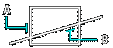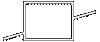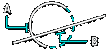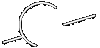Trim: TRIM |
|
|
( Toolbar: Modify > Trim Ribbon: Edit > Trim (in Modify) Menu: Modify > Trim Keyboard: _TRIM Alias: TR Experience Level: Intermediate Erases the portions of selected entities that cross a specified boundary. You can trim lines and open two- and three-dimensional polylines, rays, arcs, and circles. Entities that you can use as the cutting entities are arcs, circles, lines, polylines, rays, infinite lines, and viewports in paper space.
Select cutting entities for trim: Select the entity that you want to use as the cutting point. Edge mode ◆ Fence ◆ <Select entity to trim>: Select the entity you want to trim. To trim the entity at its implied edge or to an entity that intersects it in three-dimensional space, choose Edge. To trim the entity by selecting fence points, choose Fence. To trim the entity by selecting fence pointsYou can trim multiple entities to a single entity by specifying fence points.
Choose Fence. First point of fence: Specify the first fence point. A fence point is the beginning point along the cutting entity. Next point of fence: Specify the next fence point. You can continue to specify fence points until you have trimmed all entities. To trim the entity using the edge mode
Choose Edge. Extend ◆ No extend <No extend>: To accept the current setting, press Enter. To specify that the entity is to be trimmed at another entity's implied edge, choose Extend. To specify that the entity is to be trimmed only to an another entity that intersects it in three-dimensional space, choose No extend. To trim at an implied edgeChoose Extend. Edge mode ◆ <Select entity to trim>: Select the entity you want to trim. To change the edge mode, choose Edge Mode. Edge mode ◆ Undo ◆ <Select entity to trim>: Select the entity you want to trim. To undo the last trimming, choose Undo. To change the edge mode, choose Edge Mode. To trim at an actual intersectionChoose No extend. Edge mode ◆ <Select entity to trim>: Select the entity you want to trim. To change the edge mode, choose Edge Mode. Edge mode ◆ Undo ◆ <Select entity to trim>: Select the entity you want to trim. To undo the last trimming, choose Undo. To change the edge mode, choose Edge Mode. Tell me about...How do I... |
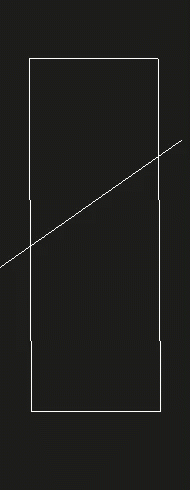
|
© Copyright 2022. BackToCAD Technologies LLC. All rights reserved. Kazmierczak® is a registered trademark of Kazmierczak Software GmbH. Print2CAD, CADdirect, CAD.direct, CAD Direct, CAD.bot, CAD Bot, are Trademarks of BackToCAD Technologies LLC. DWG is the name of Autodesk’s proprietary file format and technology used in AutoCAD® software and related products. Autodesk, the Autodesk logo, AutoCAD, DWG are registered trademarks or trademarks of Autodesk, Inc. All other brand names, product names, or trademarks belong to their respective holders. This website is independent of Autodesk, Inc., and is not authorized by, endorsed by, sponsored by, affiliated with, or otherwise approved by Autodesk, Inc. The material and software have been placed on this Internet site under the authority of the copyright owner for the sole purpose of viewing of the materials by users of this site. Users, press or journalists are not authorized to reproduce any of the materials in any form or by any means, electronic or mechanical, including data storage and retrieval systems, recording, printing or photocopying.
|
 )
)