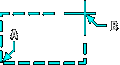Rectangle: RECTANGLE |
|
|
( Toolbar: Draw > Rectangle Ribbon: Home > Rectangle (in Draw); Draw > Rectangle (in Draw) Menu: Draw > Rectangle Keyboard: _RECTANGLE Alias: REC, RECT, RECTANG Draws a rectangle. A rectangle is a polyline entity.
Chamfer ◆ Elevation ◆ Fillet ◆ Rotated ◆ Square ◆ Thickness ◆ Width ◆ <Select first corner of rectangle>: To begin drawing a rectangle using the default method, select a point for the first corner. To specify the angle of the rectangle, choose Rotated. To draw a square rectangle (all sides are equal), choose Square. To specify the width of the line, choose Width of line. Other corner of rectangle: Select the opposite corner of the rectangle. To draw a rectangle with chamfered corners
Choose Chamfer. Defaults ◆ First chamfer distance to use for all rectangles: Enter the first chamfer distance, or select the first point to specify the distance. To use the default setting in the Drawing Settings dialog box, choose Defaults. Second point: Select the second point for the chamfer distance. Second chamfer distance to use for all rectangles <0.5>: To specify the distance, enter the second chamfer distance, or select the first point. Second point: Select the second point for the chamfer distance. NOTE The distance you specify for the first chamfer distance is saved in the CHAMFERA system variable. The distance you specify for the second chamfer distance is saved in the CHAMFERB system variable. To draw rectangles without chamfered corners, change the values for these variables to zero. To specify the elevation of the rectangleChoose Elevation. Elevation to use for all rectangles: Enter the elevation. To draw a rectangle with filleted corners
Choose Fillet. Fillet distance to use for all rectangles: Enter the fillet distance. NOTE The distance you specify for the fillet distance is used for all subsequent rectangles you draw. To change the fillet distance, choose Fillet again and enter a new value. To specify the angle of a rectangleChoose Rotated. Chamfer ◆ Elevation ◆ Fillet ◆ Square ◆ Thickness ◆ Width ◆ <Select first corner of rectangle>: Select a point for the first corner. Other corner of rectangle: Select the opposite corner of the rectangle. Rotation angle of entities <0.0000>: Select the angle orientation of the rectangle. To draw a square
Choose Square. Chamfer ◆ Elevation ◆ Fillet ◆ Rotated ◆ Thickness ◆ Width ◆ <Select first corner of rectangle>: Select a point for the first corner. Second corner of square: Select the opposite corner of the square. To specify the width of linesChoose Width. Default polyline width <0.5000>: To accept the current setting for the line width, press Enter, or enter a new value. Angle ◆ Square ◆ Width ◆ <Select first corner of rectangle>: To draw a rectangle using the default method, select a point for the first corner. To specify the angle of the rectangle, choose Angle. To draw a square rectangle (all sides are equal), choose Square. To change the width of the line, choose Width of line. Other corner of rectangle: Select the opposite corner of the rectangle. NOTE The width of the line you specify is used for all subsequent rectangles you draw. To change the line width, choose Width of line again and enter a new value. Tell me about...How do I... |
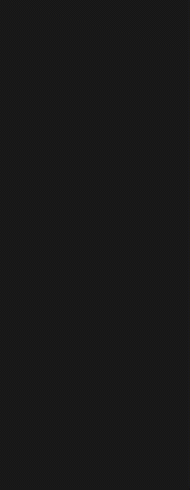
|
© Copyright 2022. BackToCAD Technologies LLC. All rights reserved. Kazmierczak® is a registered trademark of Kazmierczak Software GmbH. Print2CAD, CADdirect, CAD.direct, CAD Direct, CAD.bot, CAD Bot, are Trademarks of BackToCAD Technologies LLC. DWG is the name of Autodesk’s proprietary file format and technology used in AutoCAD® software and related products. Autodesk, the Autodesk logo, AutoCAD, DWG are registered trademarks or trademarks of Autodesk, Inc. All other brand names, product names, or trademarks belong to their respective holders. This website is independent of Autodesk, Inc., and is not authorized by, endorsed by, sponsored by, affiliated with, or otherwise approved by Autodesk, Inc. The material and software have been placed on this Internet site under the authority of the copyright owner for the sole purpose of viewing of the materials by users of this site. Users, press or journalists are not authorized to reproduce any of the materials in any form or by any means, electronic or mechanical, including data storage and retrieval systems, recording, printing or photocopying.
|
 )
)