Node Snap: NODE |
|
|
( Toolbar: Entity Snaps > Set Node Snap Ribbon: Draw > Set Node Snap (in Entity Snaps) Menu: Tools > Entity Snap > Node Snap Keyboard: _NODE Experience Level: Intermediate Toggles the Node Snap on or off. After you turn it on, the pointer changes to a square at the center of the crosshairs. Any points or vertices you specify are snapped to the point nearest the center of the crosshairs (within the square). 
Snap to a point entity. Use Measure to place points on an entity, and then use Node Snap to draw lines by snapping from point to point along the measured entity. Remove the measure points on the first entity by using the Delete command and choosing Previous Selection from the prompt box. Tell me about...How do I... |

|
© Copyright 2022. BackToCAD Technologies LLC. All rights reserved. Kazmierczak® is a registered trademark of Kazmierczak Software GmbH. Print2CAD, CADdirect, CAD.direct, CAD Direct, CAD.bot, CAD Bot, are Trademarks of BackToCAD Technologies LLC. DWG is the name of Autodesk’s proprietary file format and technology used in AutoCAD® software and related products. Autodesk, the Autodesk logo, AutoCAD, DWG are registered trademarks or trademarks of Autodesk, Inc. All other brand names, product names, or trademarks belong to their respective holders. This website is independent of Autodesk, Inc., and is not authorized by, endorsed by, sponsored by, affiliated with, or otherwise approved by Autodesk, Inc. The material and software have been placed on this Internet site under the authority of the copyright owner for the sole purpose of viewing of the materials by users of this site. Users, press or journalists are not authorized to reproduce any of the materials in any form or by any means, electronic or mechanical, including data storage and retrieval systems, recording, printing or photocopying.
|
 )
)