Layer: LAYER |
|
|
Keyboard: -_LAYER or LAYER to open Layers Explorer Alias: -LA Creates named drawing layers and assigns color and linetype properties to those layers. Also sets the current layer, freezes/thaws, locks/unlocks, and turns layers on/off. 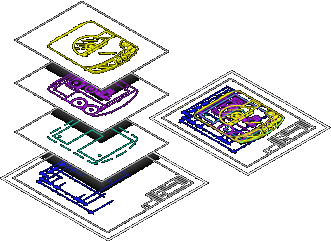
An example showing different layers of a drawing. Layer: ? to list ◆ New ◆ Make ◆ Set ◆ Color ◆ Ltype ◆ LWeight ◆ Print ◆ PStyle◆ ON◆OFF ◆ Freeze◆Thaw ◆ LOck◆Unlock: To create a new layer, choose New. To create a new layer and make it the current layer, choose Make. To set another layer as the current layer, choose Set. To set the color of entities drawn in the layer, choose Color. To set the linetype of entities drawn in the layer, choose Ltype. To set the lineweight of entities drawn on the layer, choose LWeight. To turn on or off printing for the layer, choose Print. To assign a print style to the layer, choose PStyle (available if the drawing uses named print style tables). To turn the layer on or off, choose ON or OFF. To freeze or thaw the layer, choose Freeze or Thaw. To lock or unlock the layer, choose LOck or Unlock. To list the layers in the current drawing, choose ?. To create a new layerChoose New. Names for new layers: Enter a name for the new layer. You can create more than one layer at a time by separating the names with a comma, such as: TITLE,DIM,TEXT. Layer: ? to list ◆ New ◆ Make ◆ Set ◆ Color ◆ Ltype ◆ LWeight ◆ Print ◆ PStyle◆ ON◆OFF ◆ Freeze◆Thaw ◆ LOck◆Unlock: To continue working with layers, choose another option, or press Enter to exit the command. To make a new layer the current layerChoose Make. New layer to make current: Enter a name for the new layer. You can make more than one layer at a time by separating the names with a comma, such as: TITLE,DIM,TEXT. Layer: ? to list ◆ New ◆ Make ◆ Set ◆ Color ◆ Ltype ◆ LWeight ◆ Print ◆ PStyle◆ ON◆OFF ◆ Freeze◆Thaw ◆ LOck◆Unlock: To continue working with layers, choose another option, or press Enter to exit the command. To change the current layerChoose Set. Layer to set as current <name>: Enter the name of the layer you want to set as current. The current layer is displayed in angle brackets. Layer: ? to list ◆ New ◆ Make ◆ Set ◆ Color ◆ Ltype ◆ LWeight ◆ Print ◆ PStyle◆ ON◆OFF ◆ Freeze◆Thaw ◆ LOck◆Unlock: To continue working with layers, choose another option, or press Enter to exit the command. To change the color of entities drawn on a layer by specifying an index colorChoose Color. New color [Truecolor/COlorbook] : Enter the index color you want to use for entities drawn in this layer. You can enter the numeric value of the index color, the name of the index color, BYBLOCK, or BYLAYER. Layer(s) to be RED <name>: Enter the layers to which you want the color applied. The current layer is displayed in angle brackets. You can change the color of more than one layer at a time by separating the names with a comma, such as: TITLE,DIM,TEXT. Layer: ? to list ◆ New ◆ Make ◆ Set ◆ Color ◆ Ltype ◆ LWeight ◆ Print ◆ PStyle◆ ON◆OFF ◆ Freeze◆Thaw ◆ LOck◆Unlock: To continue working with layers, choose another option, or press Enter to exit the command. To change the color of entities drawn on a layer by specifying a true colorChoose Color. New color [Truecolor/COlorbook] : Choose Truecolor. Red, Green, Blue: Enter the RGB value of the true color you want to use for entities drawn in this layer. The RGB value are the Red, Green, and Blue values, separated by a comma, for example: 15,105,210. Layer(s) to be 15,105,210<name>: Enter the layers to which you want the color applied. The current layer is displayed in angle brackets. You can change the color of more than one layer at a time by separating the names with a comma, such as: TITLE,DIM,TEXT. Layer: ? to list ◆ New ◆ Make ◆ Set ◆ Color ◆ Ltype ◆ LWeight ◆ Print ◆ PStyle◆ ON◆OFF ◆ Freeze◆Thaw ◆ LOck◆Unlock: To continue working with layers, choose another option, or press Enter to exit the command. To change the color of entities drawn on a layer by specifying a color book colorChoose Color. New color [Truecolor/COlorbook] : Choose COlorbook. Enter Color Book name: Enter the name of the desired color book. This is the name of the color book, not the .acb filename. The color book must be located in the folder where CADdirect searches for color books. By default, color books are located in the same folder where you installed CADdirect. To verify the folder location, choose Options from the Tools menu, click the Paths/Files tab, and find the Color Book folder in the Paths list. Enter color name: Enter the name of the color you want to use for entities drawn in this layer. Layer(s) to be RED <name>: Enter the layers to which you want the color applied. The current layer is displayed in angle brackets. You can change the color of more than one layer at a time by separating the names with a comma, such as: TITLE,DIM,TEXT. Layer: ? to list ◆ New ◆ Make ◆ Set ◆ Color ◆ Ltype ◆ LWeight ◆ Print ◆ PStyle◆ ON◆OFF ◆ Freeze◆Thaw ◆ LOck◆Unlock: To continue working with layers, choose another option, or press Enter to exit the command. To change the linetype of entities drawn on a layerChoose Ltype. Linetype: ? to list ◆ <CONTINUOUS>: Enter the linetype. The current linetype is displayed in angle brackets. To list the linetypes defined in the current drawing, choose ?. Layer(s) for linetype CONTINUOUS <name>: Enter the layers to which you want the linetype applied. The current linetype is displayed in angle brackets. You can change the linetype of more than one layer at a time by separating the names with a comma, such as: TITLE,DIM,TEXT. Layer: ? to list ◆ New ◆ Make ◆ Set ◆ Color ◆ Ltype ◆ LWeight ◆ Print ◆ PStyle◆ ON◆OFF ◆ Freeze◆Thaw ◆ LOck◆Unlock: To continue working with layers, choose another option, or press Enter to exit the command. To change the lineweight of entities drawn on a layerChoose LWeight. Lineweight: ? to list ◆ 0-211 <Default>: Enter the lineweight. The current lineweight is displayed in angle brackets. To list the available lineweights, choose ?. Layer(s) for Lineweight 211 <name>: Enter the layers to which you want the lineweight applied. The current lineweight is displayed in angle brackets. You can change the lineweight of more than one layer at a time by separating the names with a comma, such as: TITLE,DIM,TEXT. Layer: ? to list ◆ New ◆ Make ◆ Set ◆ Color ◆ Ltype ◆ LWeight ◆ Print ◆ PStyle◆ ON◆OFF ◆ Freeze◆Thaw ◆ LOck◆Unlock: To continue working with layers, choose another option, or press Enter to exit the command. To change layer printingChoose Print. Print settings: <Yes to print>/No to don't print: Choose Yes to include entities drawn on a layer during printing. Choose No to omit entities drawn on a layer during printing. Layer(s) to change print settings: Enter the name of the layer for which you want to change the print settings. Layer: ? to list ◆ New ◆ Make ◆ Set ◆ Color ◆ Ltype ◆ LWeight ◆ Print ◆ PStyle◆ ON◆OFF ◆ Freeze◆Thaw ◆ LOck◆Unlock: To continue working with layers, choose another option, or press Enter to exit the command. To change layer print styles(This option is available only if the drawing uses named print style tables.) Choose PStyle. Enter Print Style Name or ? <None>: Enter the name of the print style you want to assign to the current layer. Choose ? to list available print styles. Layer: ? to list ◆ New ◆ Make ◆ Set ◆ Color ◆ Ltype ◆ LWeight ◆ Print ◆ PStyle◆ ON◆OFF ◆ Freeze◆Thaw ◆ LOck◆Unlock: To continue working with layers, choose another option, or press Enter to exit the command. To turn a layer on or offWhen a layer is turned on, you can draw and edit entities, and all entities on the layer will print. When a layer is turned off, those entities are invisible. You can edit entities (including erasing them) on layers that are turned off, but we recommend that you freeze and thaw layers, rather than turn them on and off. Choose ON or OFF. Layer(s) to turn [On or Off]: Select the layer you want to turn on or off. You can turn on or off more than one layer at a time by separating the names with a comma, such as: TITLE,DIM,TEXT. Layer: ? to list ◆ New ◆ Make ◆ Set ◆ Color ◆ Ltype ◆ LWeight ◆ Print ◆ PStyle◆ ON◆OFF ◆ Freeze◆Thaw ◆ LOck◆Unlock: To continue working with layers, choose another option, or press Enter to exit the command. To freeze or thaw a layerA layer that is frozen does not display or print. When you thaw a layer, the layer is regenerated and displayed. We recommend that you freeze or thaw layers for longer periods; for shorter periods, turn layers on and off. Choose Freeze or Thaw. Layer(s) to [Freeze or Thaw]: Select the layer you want to freeze or thaw. You can freeze or thaw more than one layer at a time by separating the names with a comma, such as: TITLE,DIM,TEXT. Layer: ? to list ◆ New ◆ Make ◆ Set ◆ Color ◆ Ltype ◆ LWeight ◆ Print ◆ PStyle◆ ON◆OFF ◆ Freeze◆Thaw ◆ LOck◆Unlock: To continue working with layers, choose another option, or press Enter to exit the command. To lock or unlock a layerYou can see a layer that is locked, but you cannot edit it, and you cannot draw new entities on a locked layer. You can lock or unlock more than one layer at a time by separating the names with a comma, such as: TITLE,DIM,TEXT. Choose LOck or Unlock. Layer(s) to [Lock or Unlock]: Select the layer you want to lock or unlock. Layer: ? to list ◆ New ◆ Make ◆ Set ◆ Color ◆ Ltype ◆ LWeight ◆ Print ◆ PStyle◆ ON◆OFF ◆ Freeze◆Thaw ◆ LOck◆Unlock: To continue working with layers, choose another option, or press Enter to exit the command. Tell me about...How do I... |

|
© Copyright 2022. BackToCAD Technologies LLC. All rights reserved. Kazmierczak® is a registered trademark of Kazmierczak Software GmbH. Print2CAD, CADdirect, CAD.direct, CAD Direct, CAD.bot, CAD Bot, are Trademarks of BackToCAD Technologies LLC. DWG is the name of Autodesk’s proprietary file format and technology used in AutoCAD® software and related products. Autodesk, the Autodesk logo, AutoCAD, DWG are registered trademarks or trademarks of Autodesk, Inc. All other brand names, product names, or trademarks belong to their respective holders. This website is independent of Autodesk, Inc., and is not authorized by, endorsed by, sponsored by, affiliated with, or otherwise approved by Autodesk, Inc. The material and software have been placed on this Internet site under the authority of the copyright owner for the sole purpose of viewing of the materials by users of this site. Users, press or journalists are not authorized to reproduce any of the materials in any form or by any means, electronic or mechanical, including data storage and retrieval systems, recording, printing or photocopying.
|