Edit Attribute: ATTEDIT |
|
|
( Toolbar: Tools > Edit Attributes Menu: Modify > Entities > Attributes > Edit Attributes Keyboard: -_ATTEDIT Alias: -ATE, ATTE Experience Level: Advanced Edits the attribute text associated with blocks. You can edit attributes individually or globally. Edit attributes one at a time? <Y> To edit the text of attributes individually, press Enter. To edit the text of multiple attributes, choose No. NOTE To edit hidden attributes, choose Yes at this prompt. Fixed attributes cannot be edited. Edit attributes of which blocks? <*>: To edit all blocks with attributes, the default, press Enter. To edit a specific block, enter the name of the block containing the attributes you want to edit. Edit attributes with these names <*>: To edit all attributes, press Enter. To edit a specific attribute, enter its name. Edit attributes with this text <*>: To edit all attribute text, press Enter. To edit text for a specific attribute, enter the text associated with the attribute you want to edit. Select Attributes: Select the attributes you want to edit. Position ◆ Angle ◆ Text ◆ Style ◆ Color ◆ Height ◆ Layer ◆ Next ◆ pRev ◆ Quit ◆ <Next>: To edit the text of the next attribute, the default, press Enter. To change the insertion point of the attribute text, choose Position. To change the angle of the attribute text, choose Angle. To change the text of the attribute, choose Text. To change the style of the attribute text, choose Style. To change the color of the attribute text, choose Color. To change the height of the attribute text, choose Height. To change the layer with which the attribute text is associated, choose Layer. To edit the next attribute, choose Next. To edit the previous attribute, choose pRev. To quit editing attributes, choose Quit. TIP To see the changed attributes displayed before you exit the command, turn REGENAUTO on. To change the insertion point of the attribute text
Current insertion point of the attribute text. Choose Position. Enter text insertion point: Specify a new insertion point. You can also enter the x,y-coordinates for the insertion point. To change the angle of the attribute text
Changing the angle of the attribute text. Choose Angle. New rotation angle <0°>: To accept the default setting, press Enter. To change the angle of the selected attribute text, enter the angle of rotation. To change the text of the attribute
Changing the existing text of attribute text. Choose Text. Change ◆ <Replace>: To replace the existing text for the whole attribute, press Enter. To change part of the attribute, choose Change. To replace the textChoose Replace. New attribute text <value>: To accept the default text, press Enter. To change the text, enter new attribute text. To change textChoose Change. Text to change: Enter the character(s) you want to change. New text: Enter the new characters. To change the text style of the attribute
Changing the text style of the attribute text. Choose Style. New text style or ENTER for no change <STANDARD>: To accept the default setting, press Enter. To change the style, enter the name of the text style you want. To change the color of the attribute textChoose Color. New color <BYLAYER>: To accept the default setting, press Enter. To change the color of the selected attribute text, enter the color you want, either by number or by name. To enter a color numberEnter a color number from the color palette (1 through 255). Enter 0 for BYLAYER, or enter 256 for BYBLOCK. To enter a color nameSelect the name of the standard color. The seven standard color names are red, yellow, green, cyan, blue, magenta, and white. To change the height of the attribute text
Changing the height of the attribute text. Choose Height. New height <value>: To accept the default setting, press Enter. To change the height of the selected attribute text, enter a new value or specify two points. To change the layer with which the attribute text is associatedChoose Layer. New layer or ENTER for no change <0>: To accept the default setting, press Enter. To change the layer, enter the name of the layer. To edit another attribute
Selecting the next or previous attribute to be edited. Choose Next or pRev until the attribute you want to edit is marked with an x. Continue to choose Next or pRev until the attribute is marked. Tell me about... |

|
© Copyright 2022. BackToCAD Technologies LLC. All rights reserved. Kazmierczak® is a registered trademark of Kazmierczak Software GmbH. Print2CAD, CADdirect, CAD.direct, CAD Direct, CAD.bot, CAD Bot, are Trademarks of BackToCAD Technologies LLC. DWG is the name of Autodesk’s proprietary file format and technology used in AutoCAD® software and related products. Autodesk, the Autodesk logo, AutoCAD, DWG are registered trademarks or trademarks of Autodesk, Inc. All other brand names, product names, or trademarks belong to their respective holders. This website is independent of Autodesk, Inc., and is not authorized by, endorsed by, sponsored by, affiliated with, or otherwise approved by Autodesk, Inc. The material and software have been placed on this Internet site under the authority of the copyright owner for the sole purpose of viewing of the materials by users of this site. Users, press or journalists are not authorized to reproduce any of the materials in any form or by any means, electronic or mechanical, including data storage and retrieval systems, recording, printing or photocopying.
|
 )
)