3D Array: 3DARRAY |
|
|
( Toolbar: Modify > 3D Array Ribbon: Edit > 3D Array (in Modify) Menu: Modify > 3D Array Keyboard: _3DARRAY Alias: 3A Experience Level: Intermediate Creates multiple copies of entities in three dimensions. Entities are arrayed in a three-dimensional rectangular (rows, columns, and levels) pattern or a two-dimensional polar (circular) pattern in three-dimensional space. The polar pattern is created by copying entities about a specified axis. FILter/<Select entities to array>: Select the entities you want to array. Choose FILter to filter the selection by properties. Type of array: Polar ◆ <Rectangular>: To array entities using Rectangular, the default setting, press Enter. To array entities in a polar pattern, choose Polar or type P and press Enter. To create a 3D rectangular arrayWhen you array entities in a rectangular pattern, rows are defined along the x-axis, columns are defined along the y-axis, and levels are defined along the z-axis. 
Entity before array. 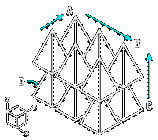
Choose Rectangular. Number of rows in the array <1>: To accept the default setting, press Enter. To create a different number of rows in the array, enter the number of rows you want. To array entities along the positive x-axis, enter a positive value. To array entities along the negative x-axis, enter a negative value. You must enter at least two rows to array entities in one column. Number of columns <1>: To accept the default setting, press Enter. To create a different number of columns in the array, enter the number of columns you want. To array entities along the positive y-axis, enter a positive value. To array entities along the negative y-axis, enter a negative value. You must enter at least two columns to array entities in one row. Number of levels <1>: To accept the default setting, press Enter. To create a different number of levels in the array, enter the number of levels you want. To array entities along the positive z-axis, enter a positive value. To array entities along the negative z-axis, enter a negative value. Creating an array with one level results in a two-dimensional array of entities. Vertical distance between rows: Enter the distance in drawing units that you want between each row (x-coordinate) in the array. Horizontal distance between columns: Enter the distance in drawing units that you want between each column (y-coordinate) in the array. Depth between levels: Enter the distance in drawing units that you want between each level (z-coordinate) in the array. To create a 3D polar array
Entity before array. 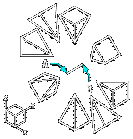
Choose Polar. ENTER to specify angle between items ◆ <Number of items to array>: Enter the number of copies of the entities you want arrayed. To specify the angle between entities, press Enter. Angle to array (+ for ccw, - for cw) <360>: To array entities in a full circle (360°), the default setting, press Enter. To array entities in a counterclockwise direction, enter a positive value. To array entities in a clockwise direction, enter a negative value. Rotate entities around the array? No ◆ <Yes>: To accept the default selection, press Enter. To rotate entities as they are arrayed, choose Yes. To array entities without rotating them, choose No. Center of 3d polar array: Specify the point around which you want the entities arrayed. Specify second point along central axis of array: Specify a second point to define the axis around which the entities are rotated. To specify the angle between entitiesPress Enter. Angle to array (+ for ccw, - for cw) <360>: To array entities in a full circle (360°), the default setting, press Enter. To array entities in a counterclockwise direction, enter a positive value. To array entities in a clockwise direction, enter a negative value. Angle between items: Enter the angle between items. Rotate entities around the array? No ◆ <Yes>: To accept the default selection, press Enter. To rotate entities as they are arrayed, choose Yes. To array entities without rotating them, choose No. Center of 3d polar array: Specify the point around which you want the entities arrayed. Specify second point along central axis of array: Specify a second point to define the axis around which the entities are rotated. Tell me about...How do I... |
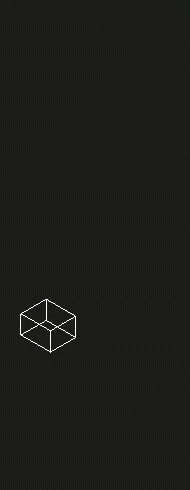
|
© Copyright 2022. BackToCAD Technologies LLC. All rights reserved. Kazmierczak® is a registered trademark of Kazmierczak Software GmbH. Print2CAD, CADdirect, CAD.direct, CAD Direct, CAD.bot, CAD Bot, are Trademarks of BackToCAD Technologies LLC. DWG is the name of Autodesk’s proprietary file format and technology used in AutoCAD® software and related products. Autodesk, the Autodesk logo, AutoCAD, DWG are registered trademarks or trademarks of Autodesk, Inc. All other brand names, product names, or trademarks belong to their respective holders. This website is independent of Autodesk, Inc., and is not authorized by, endorsed by, sponsored by, affiliated with, or otherwise approved by Autodesk, Inc. The material and software have been placed on this Internet site under the authority of the copyright owner for the sole purpose of viewing of the materials by users of this site. Users, press or journalists are not authorized to reproduce any of the materials in any form or by any means, electronic or mechanical, including data storage and retrieval systems, recording, printing or photocopying.
|
 )
)